Cobian Reflector is a free backup and synchronization tool for Windows.1 Here’s a guide on how to set it up:

1. Download and Install:
- Go to the official CobianSoft.com website or a trusted software download site.
- Download the latest version of Cobian Reflector.
- Run the installer and follow the on-screen instructions.
2. Create a Backup Task:
- Open Cobian Reflector.
- Click on the “Task” menu and select “New Task.”
- Give your task a descriptive name (e.g., “My Documents Backup”).
3. Configure the Task:
- General Tab:
- Review the task name and other general settings.
- Files Tab:
- Click “Add” and select the files and folders you want to back up.2
- Destination Tab:
- Choose where you want to store your backups (e.g., an external hard drive, network location, or cloud storage).
- Schedule Tab:
- Set how often you want the backup to run (e.g., daily, weekly, or manually).3
- Archive Tab:
- Configure compression and encryption options if desired.4
- Filters Tab:
- Use filters to include or exclude specific files based on their type, size, or other criteria.5
- Events Tab:
- Set actions to occur before or after the backup runs (e.g., run a script or send an email notification).6
4. Run the Backup:
- Select the backup task you created.
- Click the “Run Selected Task” button to start the backup process.
Additional Tips:
- Incremental Backups: Cobian Reflector supports incremental backups, which only back up changes since the last backup, saving time and storage space.7
- Compression and Encryption: Enable compression to reduce the size of your backups and encryption to protect them with a password.
- Scheduling: Schedule your backups to run automatically at convenient times.
- Testing: Always test your backups to ensure they are working correctly and that you can restore your files if needed.
Important Notes:
- Cobian Reflector is a powerful tool with many features. Explore the program’s documentation or online tutorials to learn more about its advanced capabilities.
- Regularly update Cobian Reflector to benefit from bug fixes and new features.
- Consider using a combination of local and offsite backups for added protection against data loss.
Remember to consult the official Cobian Reflector documentation or online resources for detailed instructions and troubleshooting assistance.
BackBlaze
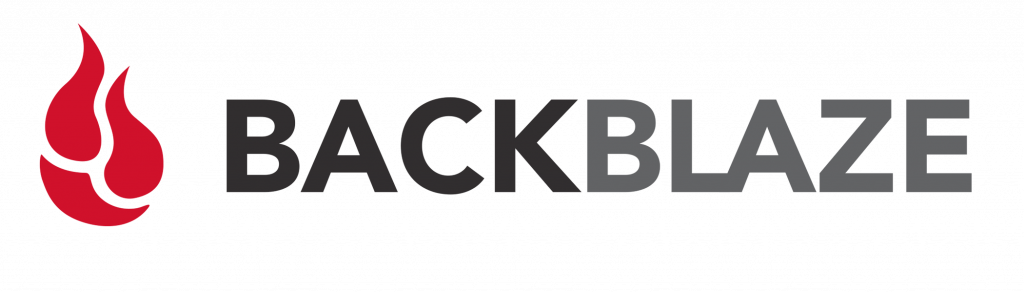
Backblaze is a popular cloud backup service that offers unlimited storage for your PC at an affordable price.1 Here’s how to use it for PC backup:
1. Sign Up and Download:
- Visit the Backblaze website and sign up for an account.
- Download the Backblaze installer for Windows.2
2. Install and Configure:
- Run the installer and follow the on-screen instructions.3
- Once installed, Backblaze will automatically start scanning your hard drive for files to back up.4
- You can adjust the settings to exclude certain files or folders if needed.
3. Back Up Your Data:
- Backblaze will continuously back up your files in the background.5
- You can monitor the backup progress and status through the Backblaze application.6
4. Restore Files:
- If you need to restore files, you can do so through the Backblaze website or the Backblaze application.7
- You can choose to restore individual files or your entire backup.8
Key Features and Benefits:
- Unlimited Storage: Backblaze offers unlimited storage for your PC, so you can back up all your important files without worrying about space limitations.9
- Automatic Backups: Backblaze automatically backs up your files in the background, so you don’t have to remember to do it manually.10
- Easy to Use: Backblaze is designed to be user-friendly, with a simple interface and straightforward setup process.
- Affordable Price: Backblaze offers a competitive price for its unlimited storage plan.
- Secure and Reliable: Backblaze uses encryption to protect your data and stores it in secure data centers.11
Additional Tips:
- Exclude Unnecessary Files: You can exclude system files, temporary files, and other unnecessary files from your backup to save bandwidth and storage space.12
- Adjust Backup Schedule: You can adjust the backup schedule to run more or less frequently, depending on your needs.13
- Test Restores: Periodically test restoring files to ensure that your backups are working correctly.14
Overall, Backblaze is a great option for PC backup, offering unlimited storage, automatic backups, and an easy-to-use interface at an affordable price.15