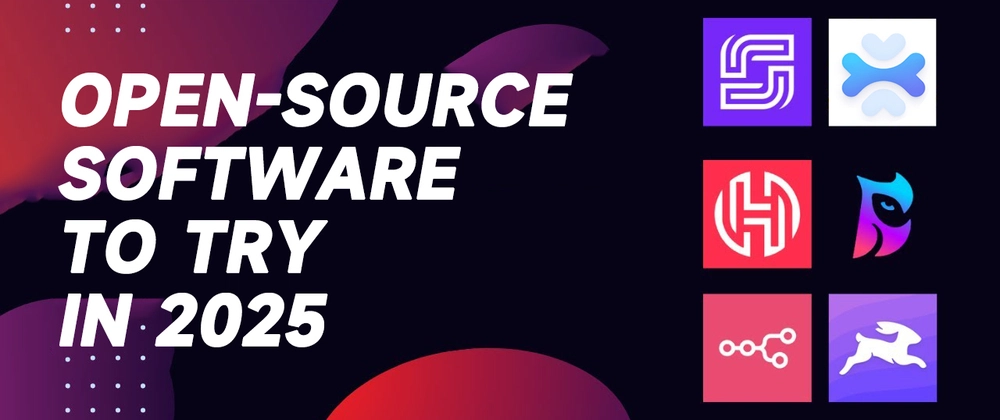
It looks like you’re looking for some helpful and free software and applications as a senior citizen. That’s a great idea! There are many fantastic options available that can make everyday tasks easier and more enjoyable. Based on your search history, you seem comfortable with technology and have a wide range of interests. Here are some recommendations, keeping in mind your potential needs and interests:
Staying Connected:
- Video Calling:
- Zoom: You’ve used Zoom before, and it’s excellent for staying in touch with family and friends through video calls, especially for larger groups. It’s also commonly used for online classes and meetings. Zoom website
- Google Meet: Another free and user-friendly option for video calls, especially if you and your contacts already use Gmail or other Google services. Google Meet website
- Messaging:
- WhatsApp: A popular messaging app that allows you to send text messages, photos, videos, and make voice and video calls for free over Wi-Fi. WhatsApp website
- Signal: An app focused on privacy and security, offering encrypted messaging and calls. Signal website
Health and Well-being:
- Medication Reminders:
- Consider using the built-in reminder apps on your smartphone (like Google Calendar or Apple Reminders) to set up alerts for taking medications. Many free apps specifically designed for medication management are also available. A search for “free medication reminder apps” in your phone’s app store will provide options.
- Fitness and Gentle Exercise:
- YouTube: You’ve used YouTube frequently. There are countless free videos for gentle exercises, chair yoga, and walking workouts specifically designed for seniors. Search for terms like “senior exercise,” “chair yoga for seniors,” or “low impact workouts.”
- Mental Wellness:
- Calm or Headspace (Limited Free Content): While they have paid subscriptions, both Calm and Headspace offer free guided meditations and mindfulness exercises that can help with relaxation and sleep. You can find these in their respective apps.
Entertainment and Hobbies:
- Reading:
- Kindle App: Since you have a Kindle Scribe, the Kindle app on your other devices allows you to access your ebooks on your phone or computer as well. Kindle app for Android, Kindle app for iOS
- Libby by OverDrive: This free app lets you borrow ebooks and audiobooks from your local library. You’ll need a library card. Libby app website
- Global Grey eBooks: You’ve visited this site before! It offers a vast collection of free classic literature in various formats. Global Grey eBooks website
- Music:
- YouTube Music (Free Tier): You’ve used YouTube Music. The free version allows you to listen to a wide variety of music with ads. YouTube Music website
- Spotify (Free Tier): Similar to YouTube Music, Spotify offers a free, ad-supported tier with a large music library. Spotify website
- Learning New Things:
- Khan Academy: Offers free courses and lessons on a wide range of subjects, from mathematics and science to history and art. Khan Academy website
- Coursera or edX (Free Courses): These platforms offer courses from universities worldwide. While many offer paid certificates, you can often audit courses for free to learn new skills. Coursera website, edX website
Productivity and Utilities:
- File Management:
- Everything: You’ve used this. It’s a very fast and efficient search tool for finding files and folders on your Windows computer. VoidTools website
- PDF Readers:
- Adobe Acrobat Reader DC: A standard free application for viewing, printing, and commenting on PDF files. Adobe Acrobat Reader DC website
- SumatraPDF: A lightweight and fast alternative PDF reader for Windows. SumatraPDF website
- Note-Taking:
- Google Keep: A simple and intuitive note-taking app that syncs across your devices. Google Keep website
- Password Management:
- Bitwarden: You’ve used Bitwarden. It’s a secure and free open-source password manager to help you keep your online accounts safe. Bitwarden website
- Remote Access:
- RustDesk: You’ve searched for this. It’s a free and open-source remote desktop application, which can be helpful if you need remote assistance from family or friends. RustDesk website
Online Safety and Security:
- Antivirus Software (Free Versions):
- Windows Security (Built-in): If you use Windows 10 or 11, it comes with built-in antivirus protection called Windows Security (formerly Windows Defender), which is often sufficient for basic protection.
- Avast Free Antivirus or AVG AntiVirus Free: These are popular free antivirus programs that offer good protection against malware. Avast website, AVG website
- Be Cautious of Scams: Always be wary of unsolicited emails, calls, or messages asking for personal information or money. The Federal Trade Commission (FTC) has helpful resources on avoiding scams targeting seniors. FTC Consumer Advice
Accessibility Features:
Many operating systems (Windows, macOS, Android, iOS) have built-in accessibility features that can be very helpful for seniors, such as:
- Magnifier/Zoom: To make text and images larger.
- Larger Mouse Pointer: For easier visibility.
- High Contrast Themes: To improve readability.
- Screen Reader: To read text aloud.
- Voice Typing: To dictate text instead of typing.
You can usually find these settings in your device’s “Settings” or “Accessibility” menu.
This list provides a starting point. Feel free to explore these options and discover what works best for you! If you have specific needs or interests, you can always search online for “free software for seniors” along with your specific keywords (e.g., “free photo editing software for seniors”).