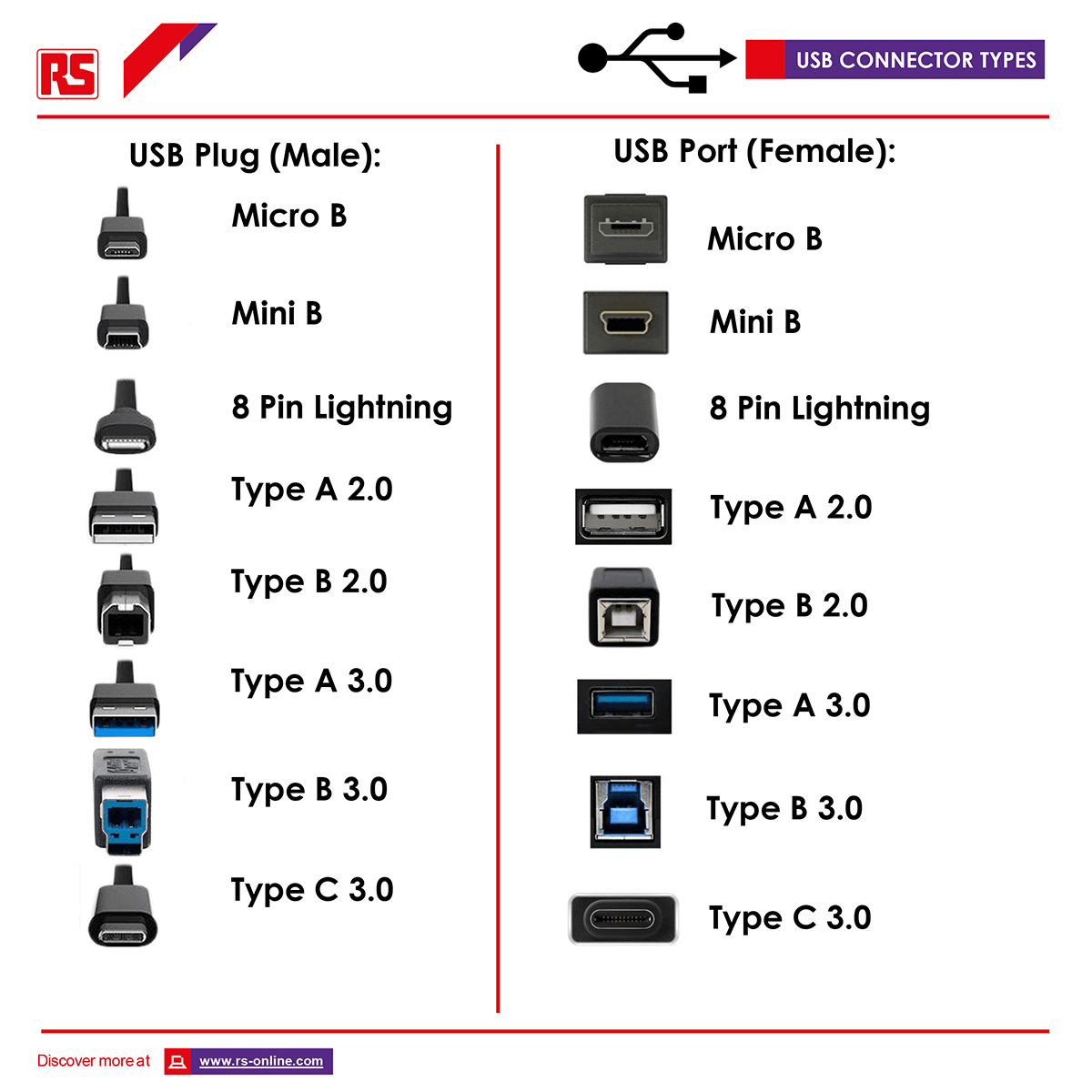Navigating the World of USB Cables: A Simple Guide to Charging and Data Speeds
USB cables have become an indispensable part of our daily interaction with technology, connecting everything from smartphones to printers. Understanding these cables, particularly how their type and quality influence charging times and data transfer speeds, can significantly enhance the user experience, especially for those new to these concepts or seeking clearer explanations.
Section 1: What’s a USB Cable and Why Does It Matter?
At its core, a USB cable is a common type of wire used to connect various electronic devices. The term “USB” stands for Universal Serial Bus, a name that hints at its design goal: to be a standard, versatile connector for a multitude of gadgets.1 These cables are fundamental in today’s digital landscape, acting as bridges that allow devices to communicate with each other or to receive the power necessary for their operation.1 They are, in essence, quiet facilitators of our digital lives. Recognizing that these are not merely “wires” but tools engineered for specific functions is the initial step toward understanding why different cables can yield different results.
USB cables primarily perform two critical functions: charging devices and transferring information.
One of the most frequent applications is recharging the batteries in portable electronics such as smartphones, tablets, and wireless headphones. The USB cable serves as the conduit, linking the device to a power source, which could be a wall charger, a computer’s USB port, or a portable battery pack, often referred to as a power bank.1
Beyond supplying power, USB cables are essential for moving digital information—photos, music, documents, and more—between devices.1 For instance, a USB cable might be used to transfer photographs from a digital camera to a computer or to back up a phone’s contents to an external storage drive. They also facilitate the connection of peripheral devices, such as keyboards, mice, printers, and scanners, to computers, enabling them to function and interact seamlessly.1 These two primary roles—charging and data transfer—are important to distinguish because the quality and type of a USB cable can distinctly affect how rapidly a device charges and the speed at which information is exchanged.
The “Universal” aspect of the Universal Serial Bus was initially intended to simplify connections by replacing a confusing array of different computer connectors with a single, standardized one.5 This move towards universality was a significant step forward in user convenience. However, as technology has progressed, USB technology itself has evolved, introducing different versions that offer faster speeds and greater power capabilities. Alongside these internal advancements, various physical connector shapes have also emerged under the broad “USB” banner. While the “USB” name is shared, the actual capabilities of these cables can differ substantially. This evolution means that while the term “Universal Serial Bus” suggests a straightforward, one-size-fits-all solution 1, the reality is more nuanced. “USB” now describes a wide array of products encompassing various generations (like USB 1.0, 2.0, 3.x, and USB4) with distinct performance characteristics 2, as well as different physical connector designs (such as Type-A, Type-C, and Micro-USB).1 Although there is often backward compatibility—meaning a newer cable might function with an older device, albeit at a slower rate 6—the extensive variety implies that not all “USB cables” are optimally interchangeable for every task.9 This can lead to a misunderstanding where a user might assume any cable labeled “USB” will deliver the best possible charging speed or data transfer rate for their specific device, an assumption that is frequently incorrect. The “universal” nature of the name can, therefore, inadvertently mask these critical differences in performance. It becomes important, then, to look beyond the name and understand that a universal physical connection does not always equate to universal or optimal performance for every situation.
Section 2: Understanding the Different “Plugs” or Connectors
The end of a USB cable that is inserted into a device is known as a “connector.” These connectors come in various shapes and sizes, and selecting the correct shape to match the “port” (the slot on the device) is the fundamental first step to ensure the cable will function.1
Here are some of the most common connector shapes:
- USB Type-A (The familiar flat rectangle): This is likely the most recognized USB connector, characterized by its flat, rectangular shape.1 Typically, one end of a USB cable will feature this Type-A plug. It is commonly inserted into USB ports found on computers (both desktop and laptop models), wall chargers, car chargers, and USB hubs (devices that expand the number of available USB ports).1 It is used for connecting a wide array of devices, including keyboards, mice, printers, webcams, and USB flash drives (memory sticks). Often, it is the end of a phone’s charging cable that connects to the charger itself.1 A practical tip: this plug is not reversible and fits only one way. If it doesn’t insert easily, it should be gently flipped over and tried again rather than forced.8
- USB Type-C (The small, new oval – often just called USB-C): This is a more recent connector type, distinguished by its small, symmetrical, oval design.1 A significant advantage of USB-C is its reversibility; it can be plugged in either orientation, eliminating the guesswork often associated with older USB types.1 USB-C is rapidly becoming the new standard for a broad spectrum of devices, including many contemporary smartphones (both Android and the latest iPhones), tablets, modern laptops, and even some computer monitors.1 It is important to note, however, that while the USB-C plug is highly versatile, not all USB-C cables offer the same charging speeds or data transfer capabilities. The physical shape of the plug is only one aspect to consider.4
- Micro-USB (The older, smaller, tapered plug): This connector is smaller than Type-A and often has a slightly tapered appearance (wider at its base and narrower at the top). It is not reversible and must be inserted in the correct orientation.1 Micro-USB was widely used on older Android smartphones and tablets, many digital cameras, Bluetooth speakers, e-readers, and game controllers.1 Many users may still own devices that utilize this connector.
- Mini-USB (Even older and a bit chunkier than Micro-USB): This connector is somewhat larger and more block-like than Micro-USB and is much less common in current devices.1 Mini-USB ports might still be found on some older digital cameras, MP3 players, GPS units, or certain external hard drives from several years ago.1
- USB Type-B (The square-ish one, often for printers): This connector is roughly square-shaped, frequently with beveled (angled) corners on one side, meaning it also plugs in only one way.1 It is most commonly associated with printers and scanners, often referred to as a “printer cable,” for connecting these peripherals to a computer. Some other larger devices, such as external hard drive enclosures or audio interfaces, may also use this type.1
- Apple’s Lightning Connector (The small, thin plug for Apple devices): This is a small, thin, proprietary connector designed by Apple. Similar to USB-C, it is reversible and can be plugged in either orientation.13 It is used for charging and data transfer on many Apple devices, including iPhones (from the iPhone 5 up to the iPhone 14 series), numerous iPad models, and iPods.13 It’s worth noting that Apple has begun transitioning to USB-C ports on its newest iPhones (iPhone 15 and later) and many recent iPad models, so the Lightning connector is gradually being phased out on new Apple products.13
The primary initial consideration is that the plug shape on the cable must correspond to the port (the slot) on the device. If the shapes do not match, the cable will not fit or function.8
A critical point of understanding, especially for new users, is that the physical shape of a USB connector—be it Type-A, Type-C, or any other—does not, in itself, dictate the cable’s performance capabilities, such as its charging speed or data transfer rate. Users visually identify cables by their connector shapes 1, and it’s a natural assumption that a newer-looking shape like USB-C automatically implies superior or faster performance across all metrics. However, this is a common misconception. While newer connector designs like USB-C are often associated with more advanced technologies (such as faster USB data standards or higher power charging capacities), the physical form of the plug is merely a mechanical design for establishing a connection. The actual performance is governed by the internal wiring of the cable and the specific USB standard (e.g., USB 2.0, USB 3.0, USB4) that the cable and the connected devices are built to support. For instance, a cable with a USB-C connector can be internally wired to support only the slower USB 2.0 data speeds and basic charging. Conversely, an older-style USB-A port can support fast USB 3.0 speeds if it and the connected cable are appropriately engineered.8 This distinction is vital because a user might purchase a USB-C cable anticipating top-tier performance simply due to its modern appearance, but if it’s a basic, minimally wired version, their expectations will not be met. Therefore, it is crucial to learn to separate the concept of physical compatibility (determined by the connector shape) from the cable’s actual performance capabilities, which depend on less visible internal factors and technical specifications.
The industry is observing a clear trend towards the adoption of USB-C as the predominant port on new devices. This shift is driven by USB-C’s versatility, its reversible design, and its capacity to support high power delivery and rapid data transfer.1 Even major manufacturers like Apple are incorporating USB-C into their latest products, including iPhones, and regulatory bodies such as the European Union are mandating USB-C for mobile devices to reduce electronic waste and simplify the experience for consumers.12 This convergence points towards a future where a single type of cable might be sufficient for connecting most personal electronic devices. However, this transition is gradual. During this interim period, many individuals own a combination of devices featuring older ports (like USB-A, Micro-USB, and Lightning) alongside newer USB-C ports. This mixed-device environment often necessitates possessing a variety of different cables or adapters, which can, paradoxically, increase complexity and potential confusion for users until USB-C becomes truly ubiquitous. While the long-term goal is simplification, the current phase requires users to navigate a more diverse cable landscape.
To assist in identifying these common connectors, the following table provides a simple guide:
Table 1: Which Plug is Which? A Simple Guide to USB Connector Shapes
| Plug Name (What We Call It) | What It Looks Like (Simple Description & Key Feature) | Commonly Used For (Examples of Devices or Situations) | Reversible? (Plugs in Either Way Up?) |
| USB Type-A | Flat Rectangle | Computers, Wall Chargers, Flash Drives | No (plugs in one way) |
| USB Type-C | Small Oval | Newer Phones (Android & iPhone), Laptops, Tablets | Yes (plugs in either way) |
| Micro-USB | Small, Tapered End | Older Android Phones, Cameras, Speakers | No (plugs in one way) |
| Lightning (Apple) | Small, Thin (like USB-C but Apple’s own) | iPhones (up to 14), older iPads | Yes (plugs in either way) |
| USB Type-B | Square-ish with Angled Corners | Printers, Scanners | No (plugs in one way) |
| Mini-USB | Older, Small, Blocky | Old Cameras, MP3 Players | No (plugs in one way) |
This table serves as a quick reference to help demystify the physical differences between common USB plugs, aiding users in selecting the correct cable for physical compatibility and building a foundational understanding for more detailed topics concerning cable performance.
Section 3: Why Some Cables Charge Faster Than Others
It’s a common observation: one USB cable might charge a phone remarkably quickly, while another, even when used with the same charger, seems to take significantly longer.3 This difference is not imagined; the USB cable itself plays a substantial role in determining how rapidly devices receive power.
The thickness of the internal wires is a primary factor. Within every USB cable, there are several small wires. Some of these are dedicated to carrying electrical power from the charger to the device’s battery. The thickness of these power-carrying wires, often referred to by their “gauge,” is crucial.3 An analogy can help illustrate this: imagine charging a phone is like filling a bucket (the phone’s battery) with water using a pipe (the USB cable) connected to a faucet (the charger). A wider pipe (representing thicker wires in the cable) allows a greater volume of water (electricity) to flow through it simultaneously, filling the bucket much faster. Conversely, a narrow pipe (representing thinner wires) restricts the flow, causing the bucket to fill more slowly, even if the faucet is fully open.3 Wire gauge is typically measured with a number where a lower number indicates a thicker wire. For example, a 24-gauge wire is thicker and generally more effective for carrying power than a thinner 28-gauge wire.3 Standard, inexpensive cables often utilize thinner 28-gauge wires for power transmission. For faster charging, cables with thicker wires (e.g., 24 gauge or even lower, such as 21 gauge) are preferred.3 Thicker wires can handle more electrical current (the flow of power) more efficiently and with less electrical resistance, meaning more power reaches the device more quickly. Manufacturers of very cheap cables often use the thinnest possible wires to reduce copper costs, which can markedly slow down charging.
Cable length also influences charging speed. Generally, shorter cables can charge slightly faster than very long ones, assuming all other factors are equal. This is because electricity encounters resistance as it travels along any wire, and this resistance increases with the length of the wire.3 This resistance can result in a marginal loss of power by the time it reaches the device. However, for good quality cables of typical lengths (e.g., 3 to 6 feet, or approximately 1 to 2 meters), the difference in charging speed attributable solely to length is often minimal and usually not noticeable in everyday use.3 While one source suggests a potential 10% efficiency drop for a 2-meter cable and a 20% drop for a 3-meter cable compared to a 1-meter cable, this can vary based on overall cable quality.15 Thus, while an extremely short cable might be technically the most efficient, convenience is also a factor. Users should choose a length that is practical for their needs but be cautious with exceptionally long cables (e.g., 10 feet / 3 meters or more), particularly if they are also inexpensive, as the combined effects of length and potentially thin wires could lead to perceptibly slower charging.
The overall quality of the cable, encompassing materials and construction, is paramount. The quality of the copper used in the wires is significant; pure, high-quality copper conducts electricity more effectively than impure or lower-grade alternatives.15 The materials and construction of the connector plugs at each end are also important, as they need to establish a snug, clean, and secure connection to the ports on the charger and device to ensure optimal power transfer.3 Furthermore, a well-built, durable cable is essential. If a cable is flimsy, its delicate internal wires can become damaged, bent, or even break from routine twisting, pulling, and bending. Damaged wires cannot deliver power effectively, will reduce charging speed, and can even pose a safety hazard, for instance, by overheating.3 Cables that feel robust, perhaps featuring a braided nylon outer covering or reinforced sections where the cable meets the plug (known as strain reliefs or bend protectors), tend to offer improved durability.2 A high-quality, well-manufactured cable will not only charge devices more efficiently but will also have a longer lifespan and be safer to use.
The term “Fast Charging” is frequently encountered. In simple terms, it signifies that the charger, the USB cable, and the device (e.g., a smartphone) are all specifically engineered to handle a higher amount of power simultaneously, enabling the device’s battery to be recharged much more rapidly than with standard, older charging methods.3 Technologies such as “USB Power Delivery” (USB PD) or “Qualcomm Quick Charge” (QC) are common names for popular fast charging standards.3 For fast charging to function correctly, all three components of the charging chain—the wall charger, the USB cable, and the device—must support the same fast charging standard and power level. If any one of these components does not support it, the charging speed will likely revert to standard rates.11 A good USB cable designed for fast charging will be constructed with thicker power wires and quality components to manage the higher power safely, without excessive heat generation.16 It is also worth noting that most modern phones employ smart charging strategies; they typically fast charge rapidly when the battery is low (e.g., up to 50% or 80% capacity) and then automatically reduce the charging speed for the remainder of the charge. This is a normal safety feature designed to protect the long-term health and lifespan of the battery.3
Effective charging relies on a “system” where the cable is a critical link, but its performance is contingent upon the capabilities of both the power source (the charger) and the receiving device. Users might purchase a cable marketed as “fast charging” and expect it to universally accelerate charging times. However, the cable is only one component of a three-part system. If the wall charger is an old, low-wattage model, or if the device itself does not support fast charging protocols, even the highest quality cable will not deliver fast charging. The cable can only transmit the power that the charger supplies and that the device is designed to accept.3 Modern chargers often communicate with the connected device to determine the appropriate power level. A substandard or incompatible cable can act as a bottleneck, prompting the charger to reduce its power output for safety, even if both the charger and the device are capable of faster speeds.16 For fast charging technologies like USB Power Delivery (PD) or Quick Charge (QC) to function, compatibility is essential across the cable, the device, and the charger.9
The reasons why thicker, shorter, and higher-quality material cables generally charge better are grounded in fundamental electrical principles, not just marketing assertions. Electrical current encounters resistance as it flows through a wire. This resistance converts some electrical energy into heat, meaning less power effectively reaches the device. The resistance of a wire is inversely proportional to its cross-sectional area (thickness/gauge); thicker wires (lower gauge numbers) have less resistance.3 Conversely, the resistance of a wire is directly proportional to its length; longer wires exhibit more resistance.9 The purity and type of conductive material also influence resistance, with high-quality copper being a superior conductor. Poor connections within the cable or at the connectors also contribute to increased resistance. Higher overall resistance in the cable translates to greater power loss during transmission, resulting in less power delivered to the device’s battery and potentially causing the cable itself to warm up. This directly leads to slower charging speeds.
Section 4: Making Sense of Data Transfer Speeds
In addition to charging devices, USB cables are instrumental in transferring digital information—such as photos, videos, music libraries, or documents—between various gadgets. The rate at which this information moves is known as the “data transfer speed,” and similar to charging, the choice of cable can significantly impact this speed.1
A faster data transfer speed translates to less time spent waiting when copying files from one location to another.18 For instance, transferring a large collection of high-resolution photographs or a lengthy video from a camera or smartphone to a computer will be considerably quicker if the cable and device ports support high data speeds. A task that might take many minutes with a slow cable could potentially be completed in mere seconds with a fast one.19 However, for simpler tasks like using a USB keyboard or mouse, or connecting an older printer, extremely high data speeds are generally not required; older, standard speeds are perfectly adequate for these applications.19
Over time, USB technology has advanced, becoming much faster at transferring data. These improvements are often categorized into different “versions” or “generations” of USB, such as USB 2.0, USB 3.0, USB 3.1, USB 3.2, and the most recent, USB4.2 An analogy can help clarify these differences: think of data transfer speed as a highway.
- USB 2.0 (also called Hi-Speed USB): This is an older, yet still common, standard. It can be likened to a reliable two-lane highway. It functions well for many everyday tasks, but when attempting to move very large files, it can feel slow, similar to a highway experiencing congestion during peak hours. Its maximum speed is approximately 480 Megabits per second (Mbps).2
- USB 3.0 (and its subsequent variations like USB 3.1 Gen 1, USB 3.2 Gen 1 – often termed SuperSpeed USB): This represents a substantial improvement. Consider it a multi-lane superhighway, perhaps with five or more lanes. It can handle a much larger volume of data “traffic” simultaneously, resulting in significantly faster file transfers. Speeds for this category typically begin around 5 Gigabits per second (Gbps)—more than ten times faster than USB 2.0.2
- USB 3.1 Gen 2 / USB 3.2 Gen 2 (even faster SuperSpeed+): This is akin to adding more lanes to the superhighway or designating them as express lanes. Speeds can increase to 10 Gbps or even 20 Gbps with some versions (like USB 3.2 Gen 2×2).2
- USB4 (the newest and fastest): This is the latest standard, comparable to an ultra-wide, highly efficient highway with sophisticated traffic management systems. It can achieve speeds of up to 40 Gbps and can manage multiple types of data (such as video and files) very effectively at the same time.2 If large files are frequently handled (e.g., backing up a computer, editing videos, transferring extensive photo libraries), selecting a cable that supports a newer, faster USB generation (like USB 3.0 or higher) will save considerable waiting time. However, a crucial point is that for this to be effective, the USB ports on both connected devices (e.g., the computer AND the external hard drive) must also support that same faster USB generation.6 A fast cable cannot accelerate slow ports.
Identifying a cable designed for faster data transfer can often be done through visual cues and product information:
- Color Coding of the Connector: The plastic part inside the USB Type-A connector (the flat rectangular one) is frequently color-coded. Blue typically signifies USB 3.0 (SuperSpeed).2 Sometimes, teal or red may be used for even faster USB 3.x versions. Black or white usually indicates the older, slower USB 2.0.2
- Symbols and Markings: USB 3.0 cables and ports often display an “SS” (for SuperSpeed) logo, sometimes accompanied by a number like 5, 10, or 20, indicating the speed in Gbps (e.g., SS5 for 5 Gbps).11
- Packaging and Product Descriptions: The cable’s packaging or online product details should clearly specify the USB version it supports (e.g., “USB 3.2 Cable,” “Supports 10 Gbps data transfer”).18 If no specific fast version is mentioned, it is often safest to assume it is USB 2.0.
- Cable Thickness: Cables engineered for higher data speeds (USB 3.0 and above) often need to be slightly thicker. This is because they contain additional wires internally, specifically for carrying the extra streams of data.19
“Shielding” is another important aspect of data cables. Inside a data cable, the tiny wires carrying information are like delicate communication lines. Shielding is a protective layer, often made of metallic foil or braided wire, wrapped around these crucial data wires.18 Its function is to block unwanted “noise”—electrical interference from other nearby electronic devices, power lines, or even other cables. This interference can corrupt data (causing errors) or slow down the transfer speed as devices struggle to obtain a clean signal.18 Good quality shielding is particularly vital for longer cables and for cables designed for higher data transfer speeds, as these are more susceptible to interference. Cheaper cables often compromise on proper shielding to reduce costs, which can lead to unreliable performance, dropped connections, or slower-than-expected speeds, even if the cable claims to be a high-speed version.
USB standards are generally designed for “backward compatibility.” This user-friendly feature means a newer USB 3.0 cable or device can usually be plugged into an older USB 2.0 port on a computer (or vice-versa) and will still function.2 While convenient, this compatibility can inadvertently mask performance bottlenecks if not properly understood. The connection will always operate at the speed of the slowest component in the chain.6 For instance, if a user purchases a very fast USB 3.0 external hard drive and a corresponding USB 3.0 cable but connects it to an old computer that only has USB 2.0 ports, the data transfer will be limited to USB 2.0 speeds. The user will not experience the full speed capability they invested in and might mistakenly blame the new drive or cable. Therefore, it’s essential to recognize that all parts of the connection—the port on the first device, the cable, and the port on the second device—need to support the desired speed to achieve it.
The naming conventions for USB 3.x versions have undergone several revisions by the USB Implementers Forum (USB-IF), leading to considerable confusion (e.g., USB 3.0 became USB 3.1 Gen 1, then USB 3.2 Gen 1; USB 3.1 Gen 2 became USB 3.2 Gen 2; and then there’s USB 3.2 Gen 2×2).2 These specific technical names are often impenetrable for new users and even challenging for those more familiar with technology. For practical purposes, focusing on more straightforward indicators like the color of the connector (blue for USB 3.0), the “SS” or “SuperSpeed” branding, or the actual Gbps rating listed on the packaging is more helpful than trying to memorize the complex official nomenclature. The emphasis should be on the practical speed implications (“faster,” “much faster,” “good for large files”) rather than the exact technical designations.
The following table offers a simplified guide to understanding common USB speed labels:
Table 2: Understanding USB Speed Labels (Simplified)
| If You See This Label/Color (Examples) | What It Generally Means for Speed | Good For… |
| USB 2.0 / Black or White connector | Standard Speed (up to 480 Mbps) | Keyboards, mice, charging, small file transfers |
| USB 3.0 (or 3.1 Gen 1, 3.2 Gen 1) / Blue connector / “SS” / “5 Gbps” | Much Faster (up to 5 Gbps) | Transferring large photos, videos, external hard drives |
| USB 3.1 Gen 2 (or 3.2 Gen 2) / Blue or Teal connector / “SS 10” / “10 Gbps” | Even Faster (up to 10 Gbps) | Very large files, fast external SSDs |
| USB 3.2 Gen 2×2 / “SS 20” / “20 Gbps” | Super Fast (up to 20 Gbps) | Pro-level video editing, demanding tasks |
| USB4 / “40 Gbps” | Fastest Current Standard (up to 40 Gbps) | High-resolution displays, multiple data-heavy tasks simultaneously |
This table aims to help users decode common labels into practical meanings regarding speed and typical use cases, enabling them to choose a cable that matches their data transfer needs without needing to memorize complex technical specifications.
Section 5: Not All USB-C Cables Are the Same!
The USB-C connector, with its small, reversible oval shape, is a significant advancement in connectivity, appearing on a growing number of new devices. However, a crucial point to understand is that simply because two cables share the USB-C plug does not mean they offer the same functionality or performance levels.4
The USB-C connector itself is merely the physical interface—the shape of the plug. The internal components of the cable, such as the wiring and supported technologies, can vary dramatically from one USB-C cable to another.10 Some USB-C cables are designed primarily for charging and may only support slow USB 2.0 data speeds, despite their modern appearance.9 Other USB-C cables are engineered for high-speed data transfer (supporting standards like USB 3.1, USB 3.2, or even USB4) and can also facilitate fast charging.9 Furthermore, some specialized USB-C cables can even transmit video signals, allowing a laptop to be connected to an external monitor.2
There are important distinctions between different types of USB-C cables:
- Charging-only USB-C cables: Some very basic USB-C cables might exclusively contain the wires necessary for charging and lack the internal wiring required for data transfer altogether.10 Attempting to use such a cable to connect a phone to a computer for transferring photos, for example, will not work for data exchange.
- Data + Charging USB-C cables (but with slow data): Many standard USB-C cables, such as those often included with new phones or sold at low prices, will charge devices adequately but utilize the older, slower USB 2.0 standard for data transfer (with speeds up to 480 Mbps).9 This is generally sufficient for syncing contacts or transferring small files but will be noticeably slow for large video files or extensive photo libraries.
- Data + Charging USB-C cables (with fast data): Higher-quality USB-C cables are designed to support faster data standards like USB 3.0/3.1/3.2 (offering speeds of 5 Gbps, 10 Gbps, or 20 Gbps) or USB4 (up to 40 Gbps). These are the cables needed for rapidly moving large files.9
When selecting a USB-C cable, consider the intended use:
- For charging only: If the primary need is a spare cable for charging and data speed is not a concern, a basic USB-C cable may suffice. However, it’s still important to ensure it supports the charging wattage required by the device.10
- For fast data transfer: If the goal is to move large files quickly, look for USB-C cables that specifically mention “USB 3.1,” “USB 3.2,” “USB4,” “SuperSpeed,” or a data rate such as “5 Gbps,” “10 Gbps,” or “40 Gbps” on the packaging or in the product description.10
- For video output: To connect a device to a monitor via USB-C, the cable must support “DisplayPort Alt Mode” or be a Thunderbolt cable (if both the device and display support Thunderbolt technology).2 This capability will be explicitly mentioned in the cable’s specifications. A key piece of advice is to always check the product details before purchasing a USB-C cable if it is needed for functions beyond basic charging.10
The identical physical appearance of all USB-C connectors, despite potentially vast differences in their internal capabilities, is a primary source of frustration and confusion for users.9 Users see the same connector shape and naturally assume interchangeability of function and performance. When a USB-C cable fails to transfer data at expected speeds, or charges slowly, they might incorrectly blame the device or its port, not realizing that the cable itself is the limiting factor. For example, using a charge-only USB-C cable to connect a phone to a computer for file transfer will result in failure of the data transfer, potentially leading the user to believe their phone or computer port is faulty. This discrepancy between external appearance and internal capability underscores the need for careful selection based on specified features.
Furthermore, some advanced USB-C cables incorporate an “E-Mark” (Electronic Marker) chip.10 This chip communicates the cable’s capabilities—such as maximum supported current, voltage, and data speed—to the connected devices. E-Mark chips are particularly important for high-power charging (typically above 60W or 3A) and high-speed data transfer (generally for speeds beyond USB 3.1 Gen 1). A cable lacking an E-Mark chip, or one with a faulty or incorrectly programmed chip (which can occur with very cheap cables 25), might not perform to its potential or could even pose safety risks when used with high-power chargers. While users cannot visually inspect for an E-Mark chip as it is internal to the cable connector, understanding its importance reinforces the advice to purchase reputable, clearly specified cables, especially for high-performance applications. Such cables are more likely to have correctly implemented E-Mark chips if they are required for their stated capabilities (e.g., a 100W Power Delivery cable must have one to function correctly and safely).
Section 6: Tips for Choosing a Good USB Cable (and Avoiding Bad Ones)
With a better understanding of what differentiates USB cables, here are some practical tips to aid in selecting a quality cable and avoiding those that may lead to disappointment or problems.11
Look for clear labeling on the package or cable:
Pay attention to information regarding the USB version (e.g., “USB 3.0,” “USB 3.2”) or data speed (e.g., “5 Gbps,” “10 Gbps”) if fast data transfer is a requirement.11 For charging purposes, look for specifications on wattage (e.g., “60W,” “100W”) or mentions of “Power Delivery (PD)” or “Quick Charge” if fast charging is desired.11 A lack of information or vague descriptions can be indicative of a lower-quality product.24
Assess the physical quality:
The connectors should feel solid and fit snugly into device ports without being excessively tight or loose.24 A slightly thicker cable often suggests thicker internal wires, which is beneficial for charging efficiency and durability, and may also indicate better shielding, which is advantageous for data integrity.11 Durable materials like braided nylon or robust plastic coatings can protect the cable from wear and tear. Look for “bend protectors” or strain reliefs—reinforced areas where the cable meets the plug—as this is a common point of failure.2
Brand reputation can be an indicator:
Reputable brands generally adhere to better quality control standards and tend to use higher-quality materials. They are more likely to meet the specifications they claim for their products.17 While these cables might have a slightly higher upfront cost, they often offer greater longevity and are less likely to cause damage to connected devices.24
Understand “USB-IF Certified”:
The USB Implementers Forum (USB-IF) is an organization that establishes USB standards. If a cable is “USB-IF Certified,” it signifies that it has undergone and passed tests for quality, safety, and performance.24 The USB-IF logo on the packaging is a good indicator of a reliable cable, although not all good quality cables will necessarily carry this certification.24
Be cautious of certain red flags:
- Extremely cheap cables: If a price seems too good to be true, it often is. Such cables frequently compromise on wire thickness, shielding, material quality, and safety features.17 They might charge slowly, transfer data unreliably, break easily, or even pose safety risks.24
- Flimsy construction: Thin, easily bent cables or loose-fitting connectors are often signs of poor manufacturing quality.17
- No brand name or unclear packaging: Generic cables lacking branding, or those with spelling errors and low-quality printing on the packaging, can be suspect.24
Simple tips for easier cable management, especially helpful for seniors or new users:
- Color-coding: Use cables of different colors for different devices or purposes. Alternatively, apply a small piece of colored tape or a cable tie near the end of each cable for easy identification.27
- Tactile markers: For individuals with low vision, specialized cable labels that wrap around the cord can be used. These can have tactile markings (like raised dots or lines) added for identification by touch. Some cables also have unique textures (e.g., braided versus smooth) that can be distinguished by feel.27
- Choose bright or unique colored cables: These are often easier to locate if dropped or amidst clutter, compared to standard black or white cables.27
- Keep cables tidy: Utilize Velcro straps, cord wraps, or even bread clips to keep cables neatly coiled when not in use. This helps prevent tangling and potential damage.27
- Establish a central charging station: Designating one main area for charging devices can help keep things organized and cables easily accessible.27
The purchase of a USB cable often involves a trade-off between the initial cost and the long-term value and safety. Very cheap cables 17 may save money at the outset but are more prone to failing quickly (necessitating replacements and thus potentially higher costs over time), performing poorly (leading to user frustration), or even posing safety risks such as device damage or fire hazards due to inadequate wiring.24 Investing a bit more in a quality, certified, or reputable brand cable frequently represents better value in the long run and contributes to sustainability through reduced e-waste from longer-lasting products.17
Identifying a quality cable is a multi-faceted process that involves more than just reading a label. While labels such as USB-IF certification or speed ratings are important indicators 18, users should also employ their senses—assessing the build quality by touch 24, looking for sturdy construction 17, and being critical of branding and packaging.24 Testing the cable’s performance, if possible, can also be revealing.24 This holistic approach is more reliable than relying on a single indicator, especially since counterfeit products can sometimes mimic official labels.25 A more robust strategy involves combining information from labels, physical inspection, brand reputation, and even user reviews.17
The following checklist can serve as a quick guide when purchasing USB cables:
Table 3: Your Quick Cable Buying Checklist
| Look For This Sign of Quality | Why It’s Good for Charging | Why It’s Good for Data | Why It’s Good for Lasting Longer / Safety |
| Clear Labels (Speed/Wattage) | Ensures it can handle needed power | Ensures it meets speed needs | Helps match cable to device requirements |
| Sturdy Connectors/Thick Cable | Better power flow, less heat generation | Protects data wires, less interference | More durable, less likely to break or fray |
| Reputable Brand | More likely to use good wires/tech | Better shielding, reliable speeds | Better quality control, often safer |
| USB-IF Logo | Tested for safe power delivery | Tested for reliable data transfer | Meets established safety & performance standards |
| Braided Cable/Bend Protectors | (Indirectly) Good construction maintains integrity | (Indirectly) Good construction maintains integrity | Significantly increases durability at stress points |
This checklist consolidates key advice into an easy-to-use tool for making informed purchasing decisions, connecting specific features to tangible benefits in charging, data transfer, durability, and safety.
Section 7: A Quick Word on Apple’s Lightning Cables
Apple’s Lightning connector is a proprietary design created by Apple Inc. for its mobile devices.13 It was introduced in 2012 and has been used on many iPhones (up to the iPhone 14 series), various iPad models (particularly older and some current basic versions), and iPods for both charging and data transfer.13 Similar to USB-C, the Lightning connector is reversible, allowing it to be plugged in either orientation.13
The principles of quality that apply to USB cables also extend to Lightning cables. The quality of a Lightning cable significantly impacts its charging speed and durability.14 Cables with better internal wires and robust construction will generally offer more reliable and efficient performance.
Apple has an “MFi Certified” program, which stands for “Made for iPhone/iPad/iPod.” Cables that receive this certification have been tested to meet Apple’s standards for performance and safety. Choosing MFi-certified Lightning cables, whether from Apple directly or from reputable third-party brands, is generally advisable to ensure compatibility, reliability, and safety with Apple devices. This is particularly relevant because Lightning cables contain an authentication chip designed by Apple.13 This chip helps control quality and compatibility but also made it more challenging for unapproved third-party manufacturers to produce inexpensive (and potentially low-quality or unsafe) accessories. The MFi program, therefore, acts as a gatekeeper, providing a signal of quality within Apple’s ecosystem, much like USB-IF certification does for the broader USB world.
It is also noteworthy that Apple has begun to transition to USB-C ports on its newer devices, including the latest iPhone models (iPhone 15 series and later) and many newer iPads.13 This shift means that in the future, users may be able to use the same USB-C cables for a wider range of their electronic devices, including those from Apple, eventually reducing the need for proprietary connectors for many products.
Section 8: Your Simple USB Cable Guide: Key Takeaways
Navigating the world of USB cables can seem complex, but understanding a few fundamental principles can make choosing and using them much simpler and more effective.
Here’s a brief recap of the most important points:
- Match the Plug Shape: The first step is always to ensure that the cable’s plugs (connectors) physically fit the ports on the devices being connected (e.g., USB-A, USB-C, Micro-USB, Lightning).
- Shape vs. Speed/Power: Crucially, the shape of the plug (like the modern USB-C) does not, by itself, tell the whole story about the cable’s charging speed or data transfer capabilities. It’s essential to look for other indicators of performance.
- Faster Charging Considerations: For quicker charging, cables with thicker internal wires (often found in better quality cables) are generally preferable. While shorter cables can offer a slight advantage, the capabilities of the charger and the device to support fast charging are equally, if not more, important.
- Faster Data Transfer Needs: To move files rapidly, look for cables specifically labeled as “USB 3.0” (or a higher version, often identifiable by a blue plastic insert inside the USB-A plug) or those that clearly state high data transfer speeds in “Gbps.” Remember, the device ports must also support these faster standards.
- USB-C Cables Vary Widely: Not all cables with USB-C connectors are created equal. Some are designed primarily for charging and may offer only slow data transfer speeds. If high-speed data or other advanced features like video output are needed, the cable’s specifications must be checked carefully.
- Quality is Key: Opting for cables from known, reputable brands, looking for sturdy construction (including durable materials and reinforced connector ends), and considering certifications like USB-IF (or MFi for Apple Lightning cables) can lead to better reliability, longevity, and safety. It’s generally wise to avoid extremely cheap, unbranded cables, as they often compromise on quality and performance.
The overarching goal is to demystify USB cables, transforming what can seem like a confusing array of options into a more understandable landscape. By grasping these basic concepts—distinguishing between connector types, understanding how cable construction impacts performance, and knowing what labels and quality indicators to look for—users can feel more confident in their ability to select cables that will work well for their needs, last longer, and ensure their devices operate effectively and safely. There is no need to be a technology expert to make informed choices; a little knowledge can go a long way in navigating the world of USB cables.
Works cited
- USB Cable Assembly Manufacturing | Blog | Kingstec, accessed May 13, 2025, https://kingstec.com/understanding-usb-cables-types-uses-and-applications/
- How to Identify Different USB Types: A Brief Guide – Anker, accessed May 13, 2025, https://www.anker.com/blogs/cables/how-to-identify-different-types-of-usb-cables-a-brief-guide
- USB Cable’s Impact on Fast Charging Speed | KEUTEK, accessed May 13, 2025, https://keutek.com/blogs/news/does-the-usb-cable-have-any-effect-on-fast-charging
- Does the USB C data cable affect charging speed? – CableCreation, accessed May 13, 2025, https://www.cablecreation.com/blogs/industry-news/does-the-usb-c-data-cable-affect-charging-speed
- Why Quality Matters: Choosing the Right USB Cable – Blog – VCOM International Ltd, accessed May 13, 2025, https://www.vcom.com.hk/shows/169/434.html
- What are the USB data transfer rates and specifications? | Sony USA, accessed May 13, 2025, https://www.sony.com/electronics/support/articles/00024571
- USB Transfer Speed: All You Need to Know – EaseUS Software, accessed May 13, 2025, https://www.easeus.com/knowledge-center/usb-transfer-speed.html
- A Complete Guide to USB Connectors – RS Components, accessed May 13, 2025, https://uk.rs-online.com/web/content/discovery/ideas-and-advice/usb-connectors-guide
- Are All USB-C Cables the Same for Charging? – Anker US, accessed May 13, 2025, https://www.anker.com/blogs/cables/are-all-usb-c-cables-the-same-for-charging
- Do All USB-C Cables Transfer Data? Exploring the Truth 101 …, accessed May 13, 2025, https://www.anker.com/blogs/cables/are-all-usb-c-cables-data-cables
- How to Choose the Right USB Cable, accessed May 13, 2025, https://knowledge.cambrionix.com/Content/Articles/USB/How-to-Choose-the-Right-USB-Cable.htm
- All You Need to Know About USB Connectors and Standards – YouTube, accessed May 13, 2025, https://www.youtube.com/watch?v=asC91VEMonU
- Lightning (connector) – Wikipedia, accessed May 13, 2025, https://en.wikipedia.org/wiki/Lightning_(connector)
- Demystifying the Lightning Cable: Functionality Explained – Scosche, accessed May 13, 2025, https://www.scosche.com/blog/post/demystifying-the-lightning-cable
- Does Charger Cable Affect Charging Speed: Unlocking the Truth – Repair Mart, accessed May 13, 2025, https://repairmart.com.au/blogs/news/does-charger-cable-affect-charging-speed
- Charging Cable Influence Fast Charging Efficiency? – cabletime, accessed May 13, 2025, https://cabletimetech.com/blogs/knowledge/charging-cable-influence-fast-charging-efficiency
- Ultimate guide to buying a USB cable – Syllucid, accessed May 13, 2025, https://syllucid.com/blogs/news/ultimate-guide-to-buying-a-usb-cable
- Demystifying USB-C Cables: Understanding Data Transfer Rates, Charging Capacities, and Embedded Tech – Maplin Electronics, accessed May 13, 2025, https://www.maplin.co.uk/blogs/expert-advice/demystifying-usb-c-cables-understanding-data-transfer-rates-charging-capacities-and-embedded-tech
- The Difference Between USB 2.0 vs USB 3.0 vs USB4 – Cable Matters, accessed May 13, 2025, https://www.cablematters.com/Blog/USB-C/usb-2-vs-usb-3-vs-usb4
- The Difference Between USB 2.0 vs USB 3.0 vs USB4 – PCB HERO, accessed May 13, 2025, https://www.pcb-hero.com/blogs/lisas-column/the-difference-between-usb-2-0-vs-usb-3-0-vs-usb4
- Unleash the Speed: How to Identify the Right USB Cable for Blazing-Fast Data Transfer (USB 3.0 vs. 2.0 and USB-C Explained) – Digilent, accessed May 13, 2025, https://digilent.com/blog/unleash-the-speed-how-to-identify-the-right-usb-cable-for-blazing-fast-data-transfer-usb-3-0-vs-2-0-and-usb-c-explained/
- USB-C Speeds Explained: Don’t Buy the Wrong Cable! – YouTube, accessed May 13, 2025, https://m.youtube.com/watch?v=-RUXs207L4Y
- TOPFROP Fast Speed USB Data Transfer USB 2.0 Cable with Shieding Connectors Rings PVC Line for Camera and More – Amazon.com, accessed May 13, 2025, https://www.amazon.com/TOPFROP-Transfer-Shieding-Connectors-Camera/dp/B0DY1GLLN5
- How to Identify Fake or Low Quality USB Cables, accessed May 13, 2025, https://knowledge.cambrionix.com/Content/Articles/USB/How-to-Identify-Fake-or-Low-Quality-USB-Cables.htm
- Top 7 USB Cable Blunders Test Engineers Make: Are You Guilty? | Acroname, accessed May 13, 2025, https://acroname.com/blog/top-7-usb-cable-blunders-test-engineers-make-are-you-guilty
- What Does USB IF Certified Mean for Consumers – Anker US, accessed May 13, 2025, https://www.anker.com/blogs/chargers/what-does-usb-if-certified-mean
- How To Organize And Identify Cords For Low Vision – Veroniiiica, accessed May 13, 2025, https://veroniiiica.com/how-to-organize-and-identify-cords-for-low-vision/